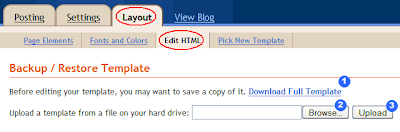Blogger provides an option where you can edit the template directly in HTML mode. This mode allows you to do a lot more customization than possible using its standard interfaces. For example, if you want to convert your blog to 3 columns or increase the width of your post area, you can do it using the Edit HTML mode.
However, most non-technical Bloggers are somewhat afraid of trying out such changes, even by following simple step by step guides. The Backup and Restore option should give you that additional bit of confidence to go ahead and try out a bit of tinkering by yourself.
This article will illustrate how you can back up and restore your template. It's very easy.
Backup
To backup your template go to Layout -> Edit HTML. The very first option in this pane is "Backup / Restore Template". Under that click the link "Download Full Template" (See Label 1 in the above figure). Choose the option to "Save" from the next dialog that pops up. Browse to the location you want to save it (e.g. Desktop) and click Save.
The template will be downloaded to the specified location. It's a small XML file and will be named as "template-<your blog id>.xml" where <your blog id> is a long series of digits. That's it; this XML file has all the details of your current template.
Restore
Restoring is also as simple as backing up.
Let's say you tried out some changes for your template and didn't get it right. When you try to save your template you get this frightening error message in red! (Clear Edits will not work here because you have saved your changes)
Don't panic. Remember you backed up your template earlier. Just click the Browse button (Label 2 in above figure) of the Backup / Restore option and browse to the downloaded template file and click Open. Then click Upload (Label 3). Then Blogger will restore your template to the state it was, prior to your edits. Then save your restored template.
You will be back to square one. Try your change some other day. As long as you back it up properly, you can restore it until you get your change right. :)